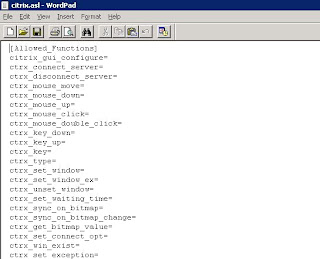Problem Statement: What is the minimum access level a user needs to Install and Run Loadrunner and its components ?
Solution: Ideally the user needs to be part of Administrator group on the machines where he wants to install and run loadrunner.
But actually a user needs to be Administrator for installation and power user for running LoadRunner.
It is recommended to be a member of at least power users to run LoadRunner.
Sometimes, due to security restrictions, this is not possible. In that case, the user must have at least the following rights; these rights needs to be provided appropriately by an Administrator:
1. Full access (read/write permissions) to registry keys as mentioned below:
HKEY_CURRENT_USER\Software\Mercury Interactive
HKEY_LOCAL_MACHINE\Software\Mercury Interactive
HKEY_LOCAL_MACHINE\Software\Microsoft\Jet\4.0\engines\text
HKEY_LOCAL_MACHINE\Software\Microsoft\Tracing
HKEY_LOCAL_MACHINE\System\CurrentControlSet\Control\WMI
2. Full access (read/write permissions) to the file system (preferably to the local drive where user account is present and other drive if Loadrunner is installed on a secondary drive) to be able to copy files.
If there is any problem either with agent start up or connection from Controller to the agent on a Windows 2K machine with a power user, then ask the system administrator to perform the following:
1. Open the Local Security Settings window through Start -> Programs -> Administrative Tools -> Local Security Policy.
2. Select Security Settings -> Local Policies -> User Rights Assignments.
3. Add the user to the "Create global objects" policy.
Solution: Ideally the user needs to be part of Administrator group on the machines where he wants to install and run loadrunner.
But actually a user needs to be Administrator for installation and power user for running LoadRunner.
It is recommended to be a member of at least power users to run LoadRunner.
Sometimes, due to security restrictions, this is not possible. In that case, the user must have at least the following rights; these rights needs to be provided appropriately by an Administrator:
1. Full access (read/write permissions) to registry keys as mentioned below:
HKEY_CURRENT_USER\Software\Mercury Interactive
HKEY_LOCAL_MACHINE\Software\Mercury Interactive
HKEY_LOCAL_MACHINE\Software\Microsoft\Jet\4.0\engines\text
HKEY_LOCAL_MACHINE\Software\Microsoft\Tracing
HKEY_LOCAL_MACHINE\System\CurrentControlSet\Control\WMI
2. Full access (read/write permissions) to the file system (preferably to the local drive where user account is present and other drive if Loadrunner is installed on a secondary drive) to be able to copy files.
If there is any problem either with agent start up or connection from Controller to the agent on a Windows 2K machine with a power user, then ask the system administrator to perform the following:
1. Open the Local Security Settings window through Start -> Programs -> Administrative Tools -> Local Security Policy.
2. Select Security Settings -> Local Policies -> User Rights Assignments.
3. Add the user to the "Create global objects" policy.