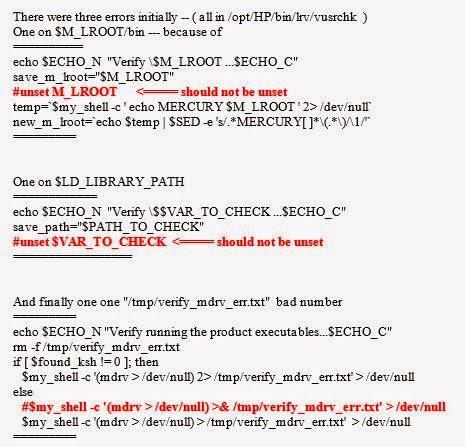Problem Statement: During testing we might encounter situations where some of the web-applications are supported only on Chrome not on IE / Firefox. In these situations we might ask whether LR will support recording of Chrome application(s) if so then what version it supports and whether any tweaks needed to resolve any issues.
Solution:
If you are using LR 11.0 then you might face issues where Chrome will be launched but the suddenly chrome behaves very slow and becomes non-responsive. While manually the same application runs fine without any issues, to fix this you can apply the necessary LR patches and re-record the flow.
If the issue persists then you can download the latest bbhook.dll from HP Support and perform the following:
Solution:
If you are using LR 11.0 then you might face issues where Chrome will be launched but the suddenly chrome behaves very slow and becomes non-responsive. While manually the same application runs fine without any issues, to fix this you can apply the necessary LR patches and re-record the flow.
If the issue persists then you can download the latest bbhook.dll from HP Support and perform the following:
- Go to [Vugen / LR] Install dir -> Bin folder and take a backup of the bbhook.dll and replace it with the new one.
- Go to [Vugen / LR] Install dir -> config folder and open the vugen.ini file using notepad (or textpad)
- At the end of the file add the below 2 lines
[NoTrap]
Application1=chrome.exe - save the vugen.ini file and then copy it to "C:\Windows" folder
- Restard Vugen.
If you are using LR 11.5; it has Chrome support till ver 25; if you are using higher version of chrome then you might face issues in recording... to avoid these you can either install chrome version 25 or install latest LR patches.
Another workaround is to record the Application using LR Proxy available with LR 11.5 where LR will work as a proxy (listening on port 8888); you can change the proxy settings in chrome browser and navigate your flows / scenarios. Events will get recorded and script will be generated in VUGen.
During recording of a HTTPS page with chrome browser you face an recording error which says "Alternate-Protocol: 443:quic"; currently both LR 11.x and 12.x doesn't support QUIC and you have to use other browsers which doesn't support QUIC like IE and Mozilla.
Hope this was helpful in resolving your issues.